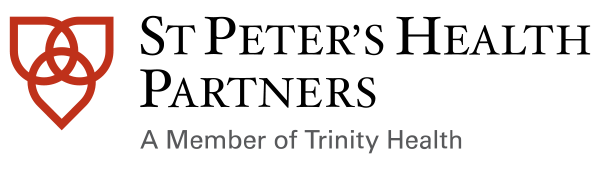What is Secure Email?
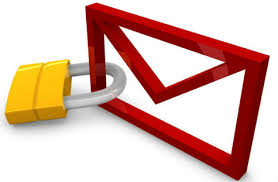 Important Note
Important Note
When a Trinity Health colleague sends an email outside our network which has any confidential information in it, including Private Health Information (PHI), they must take important precautions to send it in Secure status. For instructions on sending a Secure email, see one of the job aids below:
Receiving a Secure E-mail
There are two procedures involved in opening a Secure message outside our email system. You must complete a required onetime account registration with Cisco’s Registered Envelope Service (CRES) to open a Secure message. Once you are registered, type your CRES password to open the email. Steps for opening the attachment and for reading the email are provided below.
Download and Open the Attachment
As the recipient, when you first open a Secure email from Trinity Health, you will receive a notice that says "You have received a Secure message" with an attachment. It explains that you have received a secure encrypted email. To access the encrypted email, you will need to follow the instructions in the attachment.
- In the attachment area, click either the View or Download link to open the instructions.
- You will see the progress bar indicating the download is taking place. The attachment, an informational message, will display.
Open the Secure Message
- If you are already registered with CRES, select your registered email address in the To field. Of the attachment. Continue with step 2. Or, if you are not registered with CRES, skip to the next section, Register with CRES, directly below.
- Type your password in the Password field.
- Click Open to view the message.
Register with Cisco Registered Envelope Service (CRES)
If you are a first-time Secure email recipient, you will need to register your CRES account. This will be a onetime only process. You will be able to enter your password and open Secure emails using this email client from this point forward without reregistering.
- To start the registration process from the attachment, select your email address in the To field of the attachment.
- Click Open. A message will display indicating you are not registered with CRES.
- Click the link provided. The New User Registration form will open.
- On the New User Registration form, type your information in the required* fields.
- First Name
- Last Name
- Password
- Select three Security Questions and type in the answers.
- Click the yellow Register button at the bottom. A Final Step message will display, verifying the CRES account was created and must be activated.
- If your personal email client is not currently open, log on to it again. You will see a new instructional email from “CRES Do Not Reply.”
- Open the email.
- The activation message will appear. Read the instructions.
- To activate the CRES account, click the link provided. A confirmation message will display.
- Return to steps 1-3 on the second page of this job aid to open and work with the original Secure email you received.
- When done reading the Secure email, click the Forget me on this computer link in the top right corner to protect your secure CRES account.