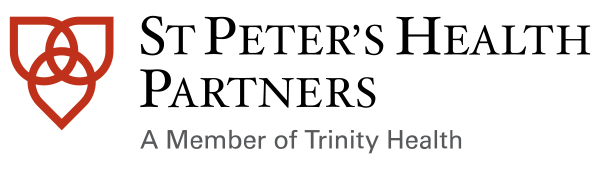Use a BCA PC to access information during downtime
To log in to BCA PC:
- Double-click the icon for BCA PC on a designated downtime PC.
- Enter the same information you use to log in to Hyperspace and press Enter or click OK.
To view and print specific BCA reports:
- Click Select Reports... to see a list of available reports.
-
Select one or more reports.
- To open a report, double-click the name of that report.
- To open multiple reports at a time, select multiple reports and click View. You can select multiple reports using CTRL+click.
- To print one or more reports, select the reports and click Print.... You can select multiple reports using CTRL+click.
- Use the tag filters on the left side to choose groups of reports that you want to view and print.
To print all available BCA reports:
-
Click Select All then Print... to print all available BCA PC reports.
-
In the Print window that appears, select the printer to use in the Name field and click OK.
-
Note, each BCA PC is configured to a Direct Connect Printer
-