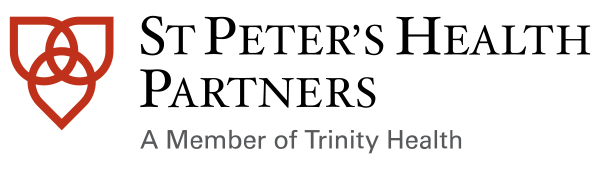Use BCA Web to access information during downtime
To log in to BCA Web:
Step 1:
Double-click the BCA Web icon within your ZenWorks window or direct your web browser to your region's corresponding URL:
- Wave 2:
- ZenWorks:
- URL:
https://bcawebspal.al.trinity-health.org/BCAWeb (Albany)
https://bcawebsntr.al.trinity-health.org/BCAWeb (Troy) - Which Location to Use:
- Albany
- Albany Memorial Hospital
- St. Peter’s Hospital
- Ambulatory: St. Peter’s Medical Group (MGPS), any clinics with a parent location listed above
- Troy
- Samaritan Hospital
- St. Mary’s Hospital
- Sunnyview
- Ambulatory: Any clinics with a parent location listed above
- Albany
Step 2:
Enter your log in information and press Enter. This is the same information you use to log in to Hyperspace.
To search for a specific patient:
- Click Search Patient in the BCA Web toolbar.
- Enter the patient name, MRN, and any additional information you have to search for the patient.
- In the search results, click the row for the patient to view additional information such as admission date and current location.
To see department-specific information:
- Click Reports in the BCA Web toolbar to view a list of departments.
- Seach for your department or unit.
- From the list of reports that appears, click the report that you want to view to open it.
To see census information:
- Click Census in the BCA Web toolbar to view a list of departments/units (At a Glance View)
- Seach for your department or unit.
- From the list of records that appears, click the census that you want to view to open it.
Use BCA Web to enter notes during downtime (Available to Physicians Only)
- Click Patient Lookup in the BCA Web toolbar.
- Enter the patient name, MRN, and any additional information you have to search for the patient.
- In the search results, click the row for the patient to view additional information such as admission date and current location.
- Click OpenChart
- You can review and/or Addend existing notes or enter a new Note. To enter a new note, click New Note and choose appropriate Note Type and dictate or type free text.
- Sign Note to close